https://msdn.microsoft.com/en-us/librar ... 85%29.aspx
Of course it would be great to have AS coming with a separate high-resolution icon set, too
-Marc


Thank you for the hint, it's also better on my Huawei MateBook detachable, but icons etc are still quite small for touch operation.prochan2 wrote: 07 Aug 2017, 14:35 Hi, my solution is to right-click the shortcut, go to Properties window, Compatibility tab and select "System" under "Override high DPI scaling behavior." "System (Enhanced)" looks much better

How many monitors do you have? Do you have Salamander running on the main monitor? What DPI settings do you have for the different monitors?Georgd wrote: 06 Jul 2019, 18:29 Dear all, after reading the good news, I just installed Salamander 4.0 on my Win10 PC and was curious for the new High DPI support. And found it's looking blurry while old 3.08 is crisp & clear
Here is my compatibility settings for Altap Salamander 4.0 which works correctly on my multimonitor system with different DPI settings on different monitors:Georgd wrote: 06 Jul 2019, 18:29 Only after editing the properties of the .lnk shortcut file, more precisely setting (literally translated from German) compatibility > changing high DPI settings > overwrite high DPI scaling to "System" I got a crisp display. So the same manual configuration step is required as in v3.08, while I expected v4.0 does automatically look good on Win10 & HighDPI. I'm a little sad that High DPI support seems to have been improved only in respect of new icons in SVG - or did I overlook something?
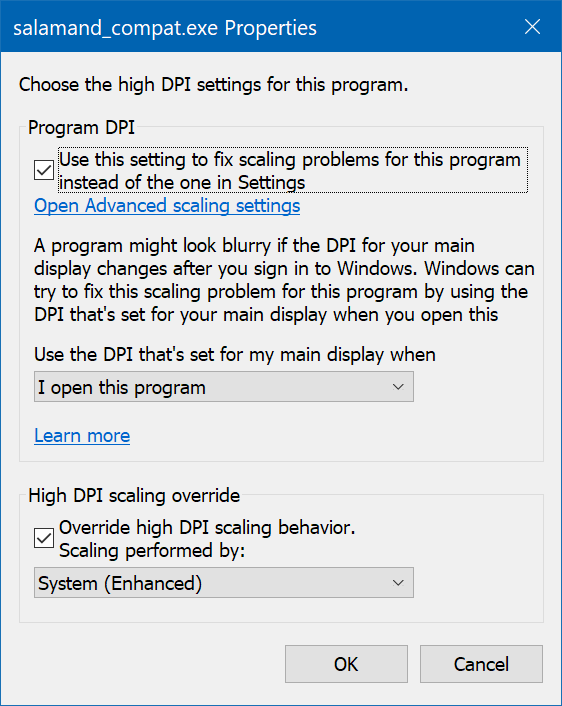
Worked well for me, also. Tested it first on my main computer system. Now will apply it to my 8 inch notebook.prochan2 wrote: 07 Aug 2017, 14:35 Hi, my solution is to right-click the shortcut, go to Properties window, Compatibility tab and select "System" under "Override high DPI scaling behavior." "System (Enhanced)" looks much better, but it brokes UI of TortoiseGit when used from within Salamander.